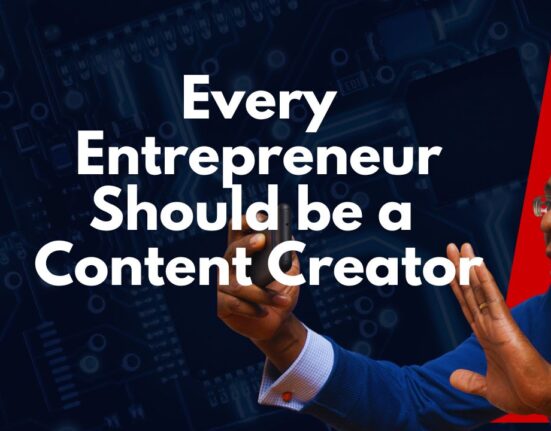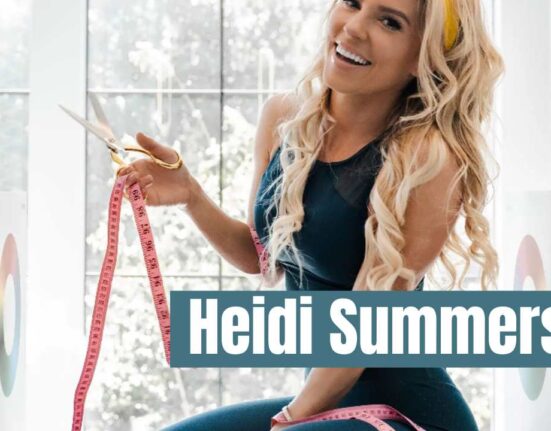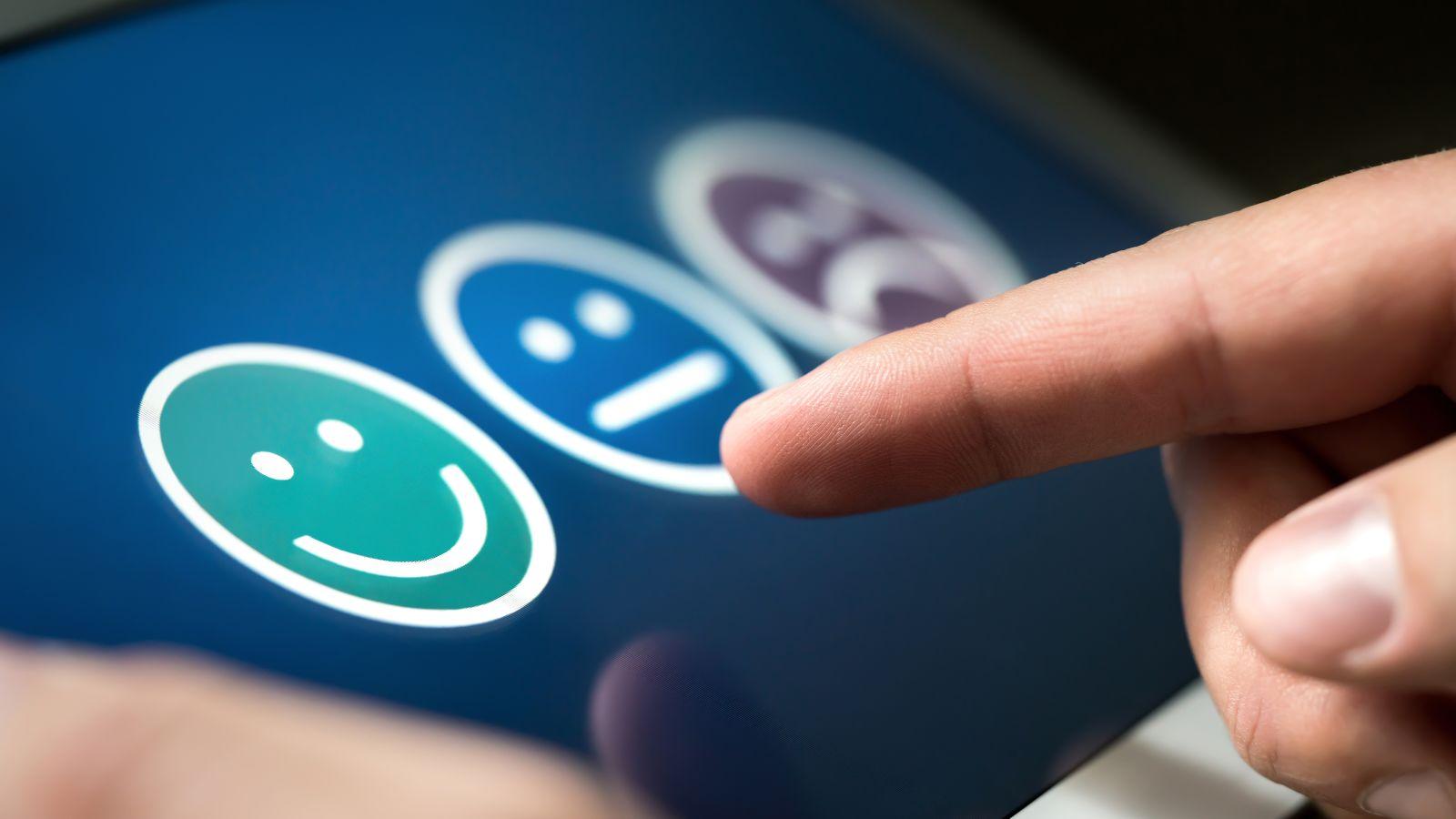Have you heard about the things Zoom AI Companion can do?
People have different reservations about AI. However, one thing is for sure: AI has come to stay. If you’ve ever forgotten what was said in a meeting moments after, you might like this one. Basically, Zoom AI Companion is an exciting tool that adds spice to team collaborations. It adds efficiency to communication across the Zoom platform.
In this blog post, we will cover:
- What Zoom AI Companion is
- What its key features are
- And how you can make the most of it
Let’s begin!
What Is Zoom AI Companion?
Zoom AI Companion (formerly known as Zoom IQ) is a powerful generative AI assistant that enhances virtual interactions and collaboration. It feels like a tool that adds sophistication and ease to meetings.
Imagine coming late to a meeting (not that you should), and you don’t have to interrupt anyone to catch you up on what is going on. Perhaps how cool is it to be able to get a fast reply to the question, “Did anyone call my name when I was away?” These are little compared to the things it can do to improve productivity.
More importantly, you can use the AI Companion in different parts of the Zoom platform, including the meetings and the Zoom Team Chat. All you have to do is locate the AI Companion icon and explore its features.
In summary, Zoom AI Companion is a powerful tool that improves the Zoom experience for you and your team. It can transcribe meetings in real-time, summarize them, organize meeting content, schedule meetings, and give feedback on presentation performance. It is well-designed to help you and your team work smarter.
The Key Features of Zoom AI Companion
Zoom AI Companion offers a range of features that can enhance your meeting experience. Here are some key features of AI Companion to explore:
AI Companion Questions
This feature works particularly on the Zoom Meeting product. AI Companion questions help you get the most out of your meetings with your team. AI Companion can
- Catch you up on what you’ve missed or where you left off in a meeting.
- Offer suggestions based on the context and content of the meeting.
- Explain a concept during and after a meeting.
- Provide more information on the meeting topic.
- Tell you who called your name, when, and why during a meeting.
- Tell you the suggestion you and your team agreed on in a meeting.
All you have to do is ask. You can get creative with this feature and get the most out of your meetings.
Meeting Summary
Still on Zoom meetings, you can ask AI Companion to generate a clear and concise summary of your meetings. It can highlight key points and tasks appointed (by whom and to whom). It can also include the suggestions made and decisions agreed upon.
A meeting summary by Zoom AI Companion will include the following:
- A link to the recording of the meeting
- Transcript of the meeting
- Highlights from the meeting
- Chats from the meeting
Smart Recording
AI Companion helps you and your team to record meetings smartly. It can:
- Provide automatic transcription
- Identify the speaker
- Identify keywords and essential topics
Finally, you can edit the recordings and share them with your team for future reference. With this, everyone can brainstorm on a topic. More importantly, you don’t have to worry about who said what, when, and why.
Whiteboard Content Generation
AI Companion makes collaboration and creative content creation among teams (and individually) easier. If you and your team enjoy working with sticky notes or whiteboards, you may enjoy using this feature.
With this feature, you can:
- Generate sticky notes
- Generate ideas
- Generate content (including text, shapes, images, diagrams, and tables)
- Create, extend, or edit existing content
- Create and edit texts on your whiteboard
You can collaborate with your team on your whiteboards and save and share them.
Chat Compose
AI Companion spans through Zoom Meetings and Zoom Team Chat. It can create messages based on the context of a conversation. You can customize the topic, length, and tone of the message.
There are some limitations to this feature. For example, the chat compose feature is limited to the English language only for now; hence, it is not available for all countries. It is also limited to 30 queries a day for each user.
Email Compose
Like the name of this feature, AI Companion can compose and reply to emails quickly and efficiently. It offers suggestions and responses based on the email thread.
It is also limited to certain countries as it supports only English for now.
Thread Summary
This is another interesting feature when using AI Companion in Zoom Team Chat. Do you find yourself trying to remember a chat (perhaps an important detail in a chat thread)? AI Companion can provide a summary of a chat thread. There’s no need to worry about scrolling back on a team chat.
How To Get the Most Out of Zoom AI Companion
Let’s understand how to leverage AI Companion to help save time and streamline collaboration. Here are a few tips:
- Understand the strengths and weaknesses of Zoom AI: Not all the features in Zoom AI Companion support all countries. The truth is that this AI assistant will continue to evolve. But at this point, does it align with your goals and country?
- Set it up to suit your needs: You can set AI Companion to automatically take meeting notes and give summaries, among many other settings. Set your needs according to the meeting goals of you and your team.
- Provide high-quality data: The quality of the data you feed an AI has a profound impact on its performance. Ensure your meetings and chats are relevant to the topics and decisions you need to make. Employ the culture of setting up purposeful meetings.
- Be specific with your prompts: Being clear with AI Companion can improve the quality of results you get. Don’t be vague with your instructions; instead, be specific about the tone, context, and desired outcome. The more precise your instructions, the better the AI assistant can understand your intent and produce the results you need.
- Iterate and refine your prompt: This happens with time. But you can be conscious of the changes and results you get with your prompts. Experiment, analyze results, and adjust your approach to refine your use of the AI assistant over time.
- Actively monitor and maintain: An AI assistant isn’t a “set it and forget it” tool. It’s best to keep track of its performance and adjust your inputs or configurations as needed. Be proactive in addressing any errors or biases that may arise. You can align its performance with your goals.
- Don’t be afraid to ask for help: If you’re struggling to do something with AI Companion, don’t hesitate to seek help from other users in the team. Team members should foster a healthy work environment where they can share problems and solutions.
- Focus on collaboration, not replacement: AI is a powerful tool; however, it’s not a replacement for human judgment and expertise. Employ the use of Zoom AI assistant to augment your skills and capabilities (and that of your team), not replace them.
Related: How To Become a Good Leader in Your Business
Conclusion: Zoom AI Companion Is a Game-Changer
In summary, Zoom AI improves communication, boosts productivity, and makes collaboration among teams easier. Think of it as an efficient tool that helps you get the most out of your meetings and communications.
So, if using Zoom AI aligns with your goals, make the most of it and enjoy its unique features and benefits. The best part of leveraging AI is to have a desired outcome in mind.
Good luck to you and your team as you leverage this tool. If you already use it, feel free to share your experience.
Related Articles: