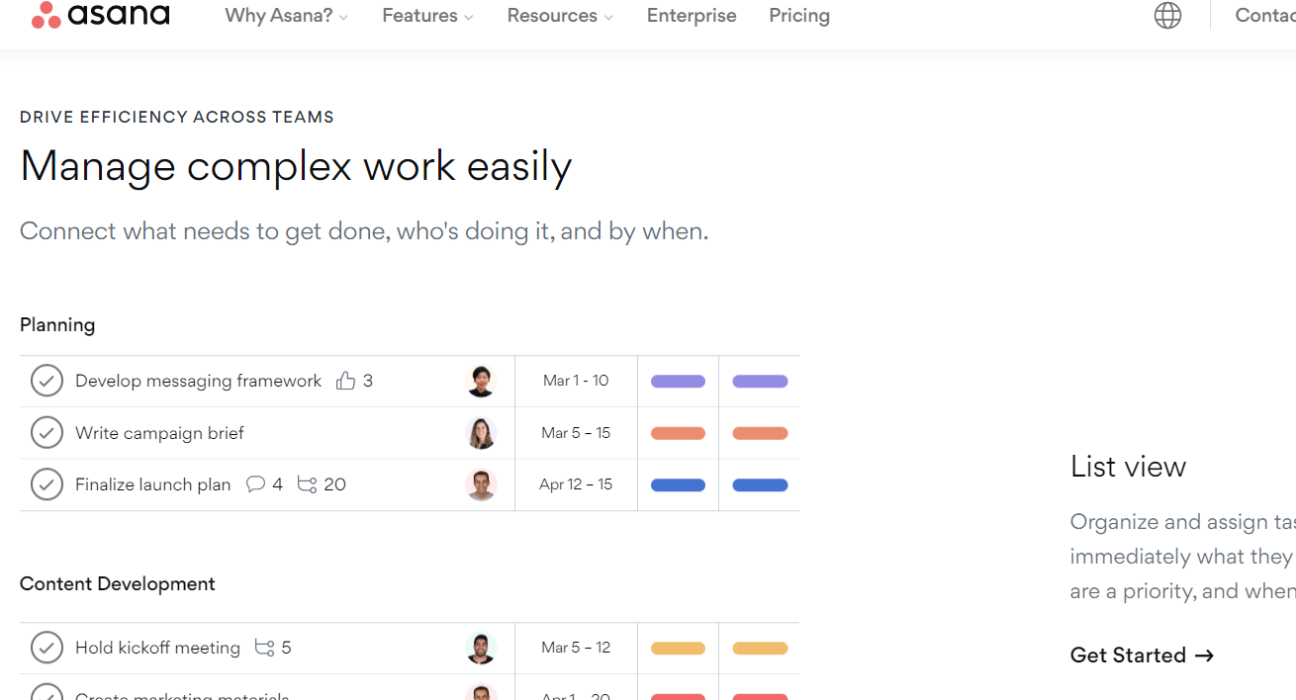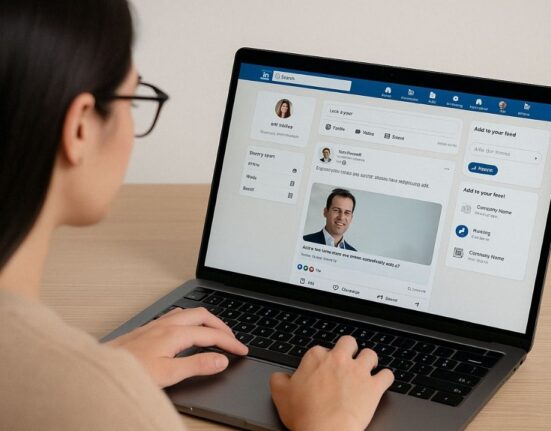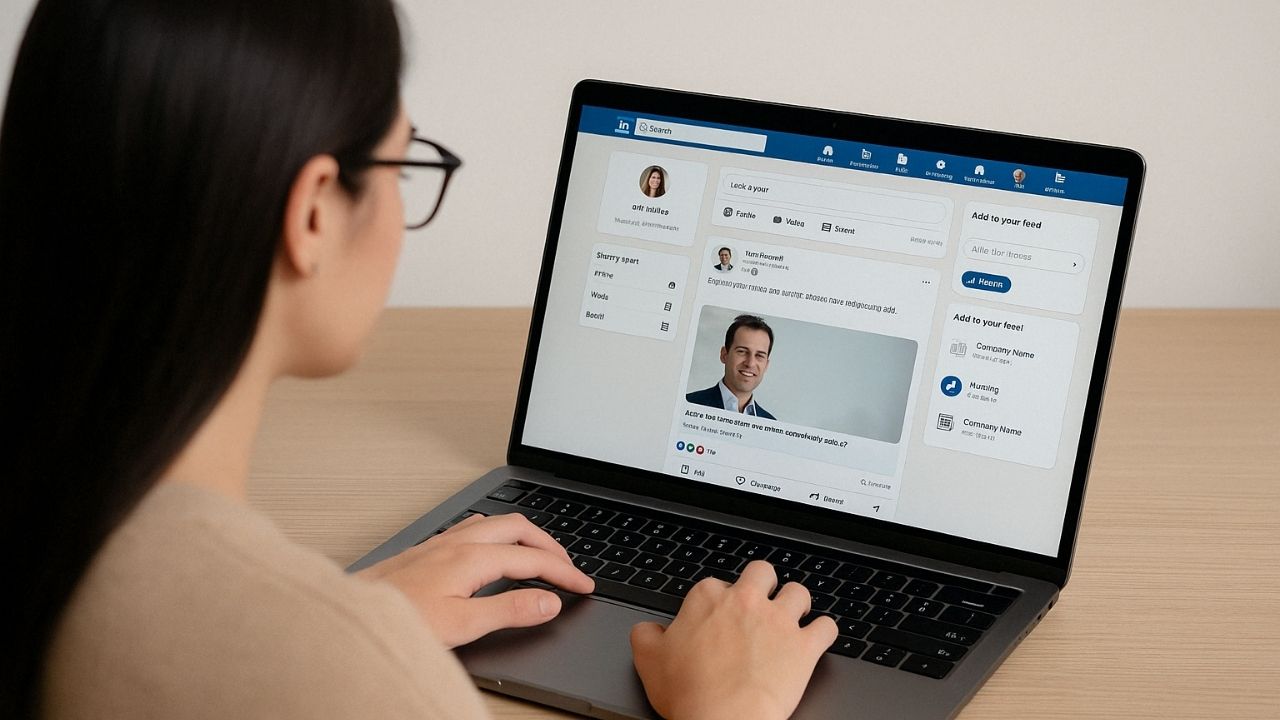Asana is a popular productivity app used by individuals and teams to manage projects and tasks. It’s a powerful tool that can help you stay organized and focused on your goals. However, setting up Asana for the first time can be overwhelming. In this blog post, we’ll walk you through the process of setting up Asana and share some tips and tricks to help you make the most of this powerful app.
These tips are curated from Asana
Navigate and Organize Your Sidebar Like a Pro
The sidebar is your navigation menu in Asana, and it’s where you’ll find all the different areas of the app. To navigate the sidebar like a pro, you can use keyboard shortcuts. For example, pressing the “Tab” key will open the quick add feature, which allows you to quickly create new tasks, projects, or conversations. Pressing “T” will open your task list, and pressing “P” will open your project list.
You can also organize your sidebar by dragging and dropping items to rearrange them. You can create sections to group similar items together, and you can collapse sections to save space. This can help you customize the sidebar to your specific needs and make it easier to navigate.
Filter Your Inbox to Find the Notifications You’re Looking For
Asana sends you notifications when there are updates to tasks or projects you’re involved in. However, your inbox can quickly become cluttered with notifications, making it difficult to find the ones you’re looking for.
To filter your inbox, you can use the search bar at the top. For example, you can search for tasks assigned to you, tasks due today, or tasks that are incomplete. You can also use advanced search filters to narrow down your search results even further.
Organize Your Ideas and Brainstorms with Ease
Asana is not just a task management app – it can also be used to organize your ideas and brainstorming sessions. To do this, you can create a project specifically for brainstorming, and then create tasks within that project to capture your ideas.
You can also use Asana’s commenting feature to collaborate with others on your ideas. For example, you can tag team members in a comment to get their input or feedback. This can help you streamline your brainstorming process and make it easier to capture and organize your ideas.
Learn more about Projects and Tasks to Sharpen your Sense About when to Use Each One
One of the keys to using Asana effectively is understanding when to use projects and when to use tasks. In general, projects are used to organize larger goals or initiatives, while tasks are used to break down those goals into smaller, actionable steps.
Projects can have multiple tasks, and tasks can be assigned to multiple projects. Understanding the relationship between projects and tasks can help you organize your work more effectively and make it easier to track your progress.
Follow these Rules for Co-creation
These are from Asana’s Chief Product Officer, Alex Hood
If you’re using Asana as part of a team, there are some best practices to follow to ensure smooth co-creation. These include:
- Clearly define roles and responsibilities: Make sure everyone on the team knows what they’re responsible for and what their role is in the project.
- Set clear deadlines: Establish clear deadlines for tasks and projects to ensure everyone is on the same page and knows what’s expected of them.
- Communicate effectively: Use Asana’s commenting feature to communicate with your team members. Be clear and concise in your communication, and avoid ambiguity.
- Keep the project organized: Use sections and tags to keep the project organized and easy to navigate. This can help prevent confusion and ensure everyone knows where to find what they need.
- Track progress: Use Asana’s progress tracking features to monitor the team’s progress and identify areas where improvements can
Here are five more tips from Asana
- Use keyboard shortcuts to navigate quickly: Keyboard shortcuts like “Tab” and “T” can help you navigate the app quickly and efficiently.
- Create templates for recurring tasks: If you have tasks or projects that repeat regularly, create templates to save time and ensure consistency.
- Use tags to categorize tasks: Tags can help you categorize tasks by project, priority, or status, making it easier to search and filter your tasks.
- Use Asana’s integrations to streamline your workflow: Asana integrates with many other apps and tools, allowing you to streamline your workflow and save time.
- Customize your notifications: You can customize your notifications in Asana to receive only the updates you need, reducing clutter and saving time.
Related Article:
8 Tips to Better Control Your Calendar and Inbox for More Productivity